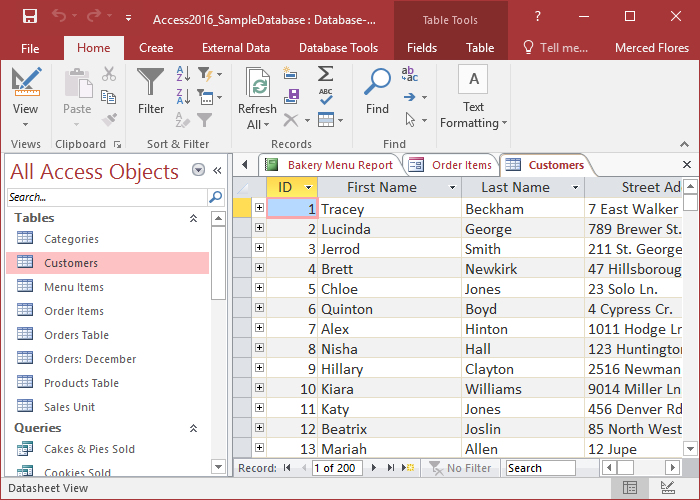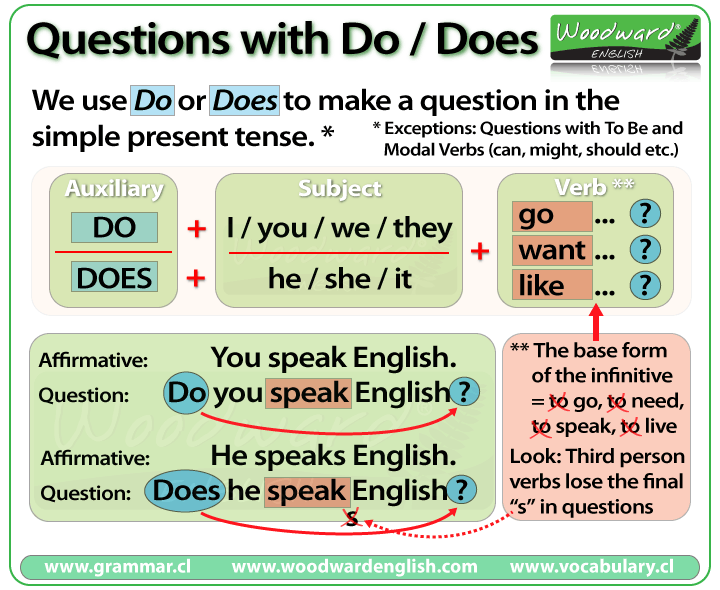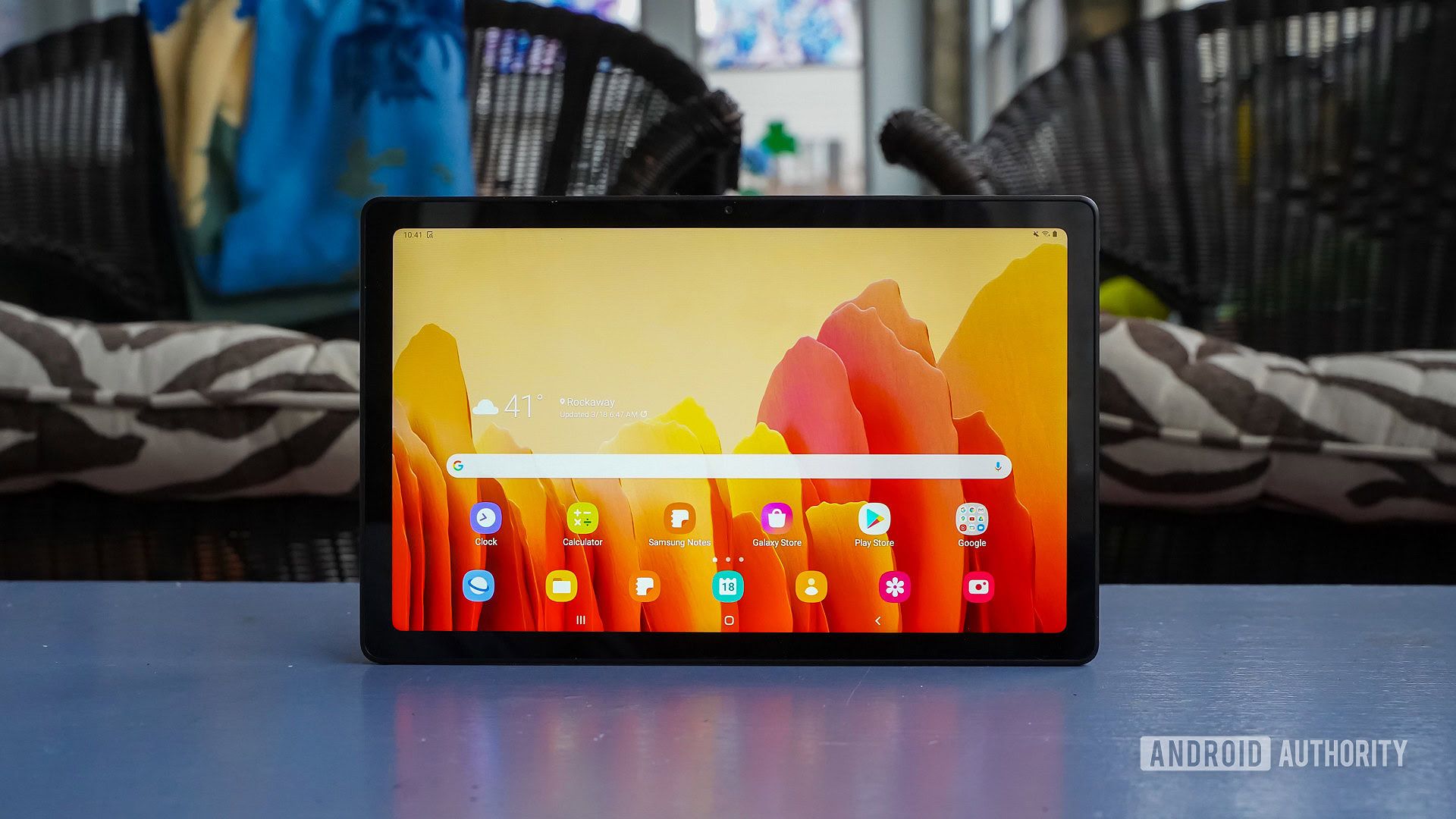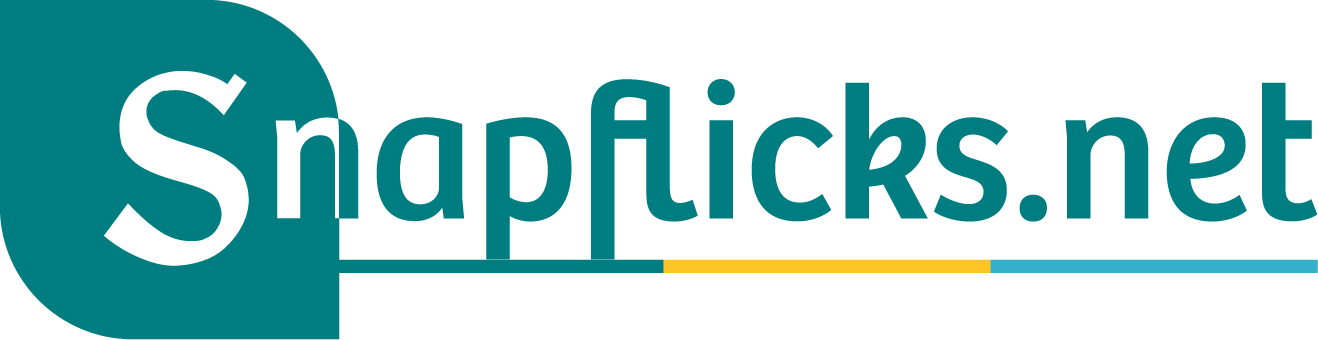Master Your Dev Environments: Python Env Vars, Conda Installs & Upgrades, Shell Env Prints, and RStudio Cleanup
Overview
This guide gives practical, step-by-step instructions to manage common development tasks across Python, Conda, shell environments, and RStudio. You will learn how to read environment variables in Python, whether and how pip installs work in Conda environments, safe ways to upgrade the Python version within a Conda environment, commands that print partial or full environment variables, and proven techniques to clear the RStudio workspace while preserving what matters.
Access environment variables in Python
Environment variables store configuration outside your code-API keys, connection strings, and paths. In Python, the standard way to access them is via the built-in
os
os.environ
os.getenv()
How to implement
import os
# Print all environment variables
print(os.environ) # dict-like mapping
# Get a required variable (raises KeyError if missing)
path = os.environ['PATH']
# Safer access with a default
api_url = os.getenv('API_URL', 'https://localhost:8000')
Example
: Reading a database URL with a fallback for local development prevents crashes when the variable is not defined. If you expect the variable to always exist in production, guard with explicit error handling to fail fast. Many developers also use a
.env
python-dotenv
Potential challenges and solutions
-
KeyError on missing variables
: Use
os.getenv('KEY', default)
os.environ
-
Local vs production differences
: Provide sensible defaults locally; use deployment-specific environment injection (e.g., containers, CI/CD variables) and validate on startup [1] . -
Secret leakage
: Avoid printing all environment variables in logs. Redact sensitive keys when debugging [5] .
Does pip install in a Conda environment?
Yes-if your Conda environment is activated,
pip
pip
python -m pip
pip
python -m pip install package
pip
How to implement
# create and activate a conda environment
conda create -n myenv python=3.11
conda activate myenv
# prefer conda for packages when available
conda install numpy
# use the environment's pip for packages not on conda
python -m pip install somepackage
Example
: If you need the latest pre-release of a library not yet on Conda, install via
python -m pip
environment.yml
conda-lock
Potential challenges and solutions
-
Mixed solver issues
: Mixing
conda
pip
pip
-
Wrong install target
: If
pip
which python
python -m pip --version
How to upgrade the Python version in a Conda environment
Conda lets you upgrade the Python interpreter within an environment. You can specify an exact version or a compatible range. Before upgrading, consider creating a backup environment or exporting
environment.yml
How to implement

Source: polymerdatabase.com
# check current python
python --version
# upgrade in-place to a specific version
conda install python=3.12
# alternatively, update to the latest compatible minor
conda update python
# or clone then upgrade (safer)
conda create -n myenv-py312 --clone myenv
conda activate myenv-py312
conda install python=3.12
Example
: Teams often clone a production environment to
myenv-py312
Potential challenges and solutions
-
Binary compatibility
: Wheels or Conda packages might lag for a new Python. Pin a slightly older patch/minor version until builds catch up. -
Environment drift
: Export with
conda env export --from-history > environment.yml
Which command prints partial or full environment variables?
From the shell, you can print the entire environment or filter for specific variables. On Unix-like systems (Linux, macOS), use
printenv
printenv PATH
echo $VAR
set
echo %VAR%
Get-ChildItem Env:
$Env:VAR
os.environ
os.getenv('NAME')
How to implement
# Linux/macOS (Bash/Zsh)
printenv # all
printenv PATH # specific
echo "$PATH" # single var via shell expansion
grep -i '^path=' <(printenv) # partial match example
:: Windows CMD
set :: all
set PATH :: partial (variables starting with PATH)
echo %PATH% :: single
# Windows PowerShell
Get-ChildItem Env: # all
$Env:PATH # single
Get-ChildItem Env: | Where-Object {$_.Name -match 'PATH'} # partial filter
Example
: When debugging a PATH issue on macOS, run
printenv PATH
How to clear the RStudio environment
RStudio’s Environment pane can be cleared to remove objects and start fresh while keeping your project files intact. You can clear the current workspace interactively or with code. From the UI, the broom icon in the Environment pane removes objects from the current session. In code,
rm(list = ls())
How to implement
# Clear all objects in the current workspace
rm(list = ls())
# Also clear hidden objects (rarely needed)
rm(list = ls(all.names = TRUE))
# Clear plots
if (dev.cur() > 1) dev.off(dev.cur())
# Detach all non-base packages (optional cleanup)
base_pkgs <- c("stats","graphics","grDevices","utils","datasets","methods","base")
loaded <- .packages(TRUE)
for (p in setdiff(loaded, base_pkgs)) try(detach(paste0("package:", p), unload = TRUE, character.only = TRUE), silent = TRUE)
Example
: If you switched branches in a project and see odd behavior, clear the environment and re-run the project’s
renv::restore()
packrat

Source: comparecamp.com
Potential challenges and solutions
-
Accidental data loss
: Always commit or save scripts and data files before clearing. Consider saving key objects with
saveRDS()
readRDS()
-
Hidden state
: Objects in packages or options can persist. Use the detach loop above and reset options as needed.
End-to-end workflow example
Imagine you’re deploying a Flask API. You store secrets in environment variables, read them with
os.getenv()
printenv
Alternative approaches and best practices
-
Use
python-dotenv
locally : Load a
.env
-
Prefer
python -m pip
: Ensures you’re installing into the interpreter for the active Conda environment. -
Freeze environments
: Keep an
environment.yml
- Redact envs in logs : Never log secrets. Print only the specific keys needed for debugging.
- RStudio session hygiene : Disable automatic workspace restore and save to avoid stale state.
References
[1] freeCodeCamp (2023). Python Env Vars – How to Get an Environment Variable in Python.
[2] GeeksforGeeks (2025). Access environment variable values in Python.
[3] LambdaTest Community (2024). How to access environment variable values?
[4] Sentry Answers (2023). Access environment variables in Python.
[5] Vonage Developer (2023). Python Environment Variables: A Primer.
MORE FROM snapflicks.net